We compiled 15 insights you need to look at to optimize Performance Max campaigns. By reviewing these, you can increase the ROAS of your PMax campaigns.
This guide combines crucial insights and best practices for optimizing PMax campaigns effectively.
This content has been published in segments on heybooster MasterClass. For all content related to eCommerce marketing, you can sign up for free at heybooster MasterClass.
1) Budget Allocation
Performance Max allocates the budget you set and displays your ads across multiple channels based on the creatives and feeds you provide.
Therefore, when evaluating these campaigns, many criteria need to be considered.
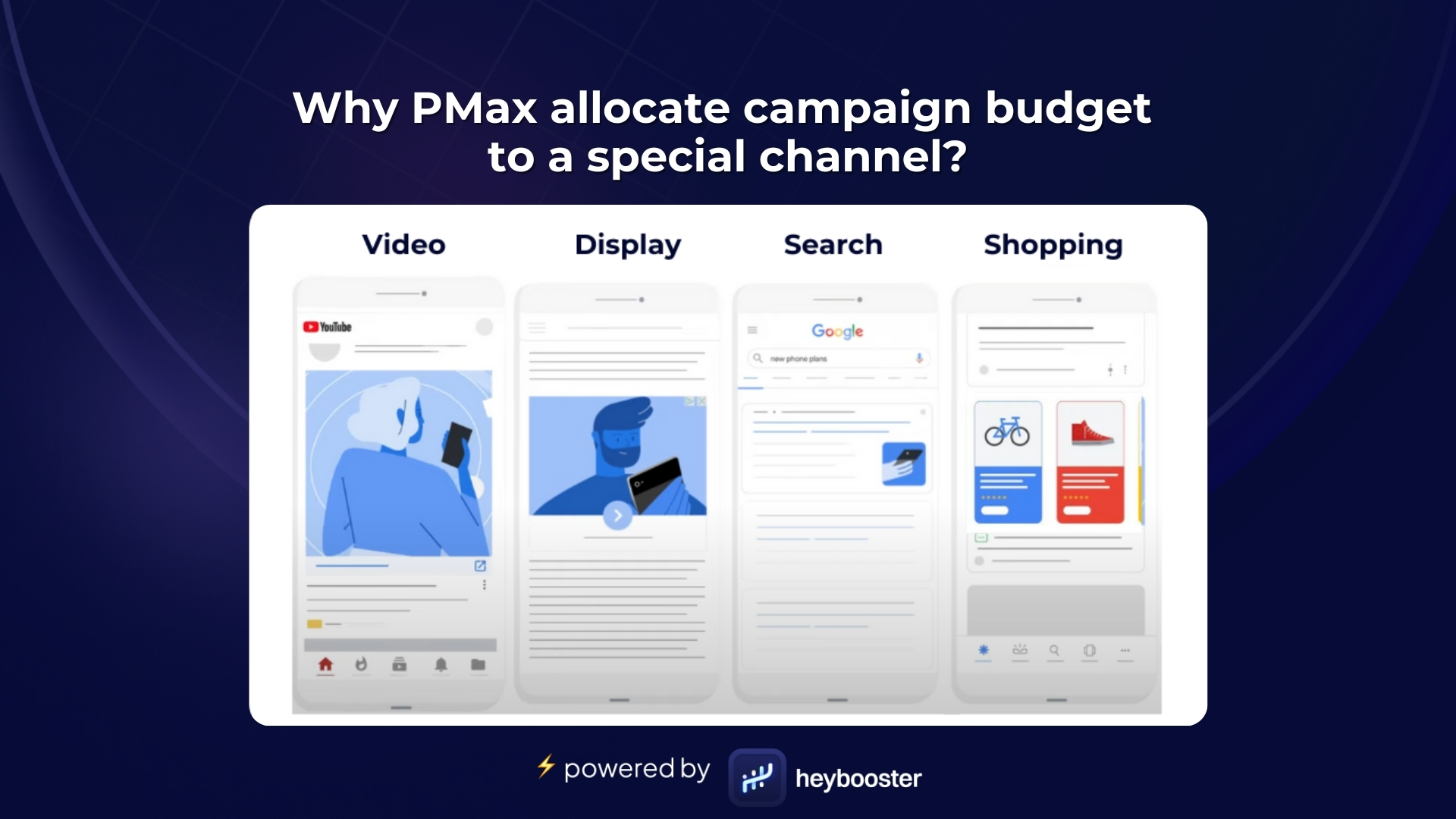
For instance, even though your campaign might look good on the Google Ads dashboard, it could be triggered by your brand keywords, leading to poor outcomes.
How to optimize PMax budget allocation?
There is no direct way to allocate your PMax budget to certain channels but you can address PMax to do in some ways. Here are some scenarios.
If PMax is allocating a significant portion of the budget to Search
It might be triggering your brand keywords. This can negatively impact the performance of your brand campaigns. Check in the My Insights section if you have the "Your brand campaigns need a visibility boost!" alert.
If you have this alert, contact Google Ads support to negate your brand keywords from this campaign.
Additionally, you can support this campaign by launching search campaigns to help it focus more on Shopping.
If PMax is allocating a significant portion of the budget to Video
Two things might be happening. Firstly, it might not be capturing enough demand for the feed you provided.
To create demand, it could be converting your creatives into videos and then trying to lead this audience to conversion.
Changing the feed you provide or supporting this PMax campaign in a way that generates demand can boost campaign performance.
If PMax is allocating a significant portion of the budget to Display
As with Video, it’s trying to generate demand.
You should support this PMax with campaigns that create this demand in your account.
If PMax is allocating a significant portion of the budget to Shopping
Everything is going as desired.
The primary aim of PMax is to intervene and close the sale when the customer is closest to making a purchase.
It also steps in when your current campaigns can't achieve this, boosting your revenue.
Consider negating news websites, games, and mobile apps.
2) Auto-generated video assets with 0 sales
82% of the assets generated by Google don't lead to conversions, based on heybooster analysis.
Performance Max campaigns display the assets you provide, such as creatives and text, across Search, Video, Display, and Shopping channels.
PMax doesn't compel you to add all these assets; you can choose the types you want. However, even if you don't add assets in the aforementioned categories, PMax can auto-generate its assets from the ones you've provided.
Why does Google Ads generate assets?
The primary reason Google Ads generates assets in PMax is to boost brand awareness. If the feed you provide to PMax, which lists the products you want to be displayed in the campaign, lacks sufficient brand recognition, it will generate assets, especially for video and display. It does so by merging the assets you provide.
The assets generated this way might negatively affect your brand's image as they look unprofessional, often resulting in simple visuals with sliding images and text.
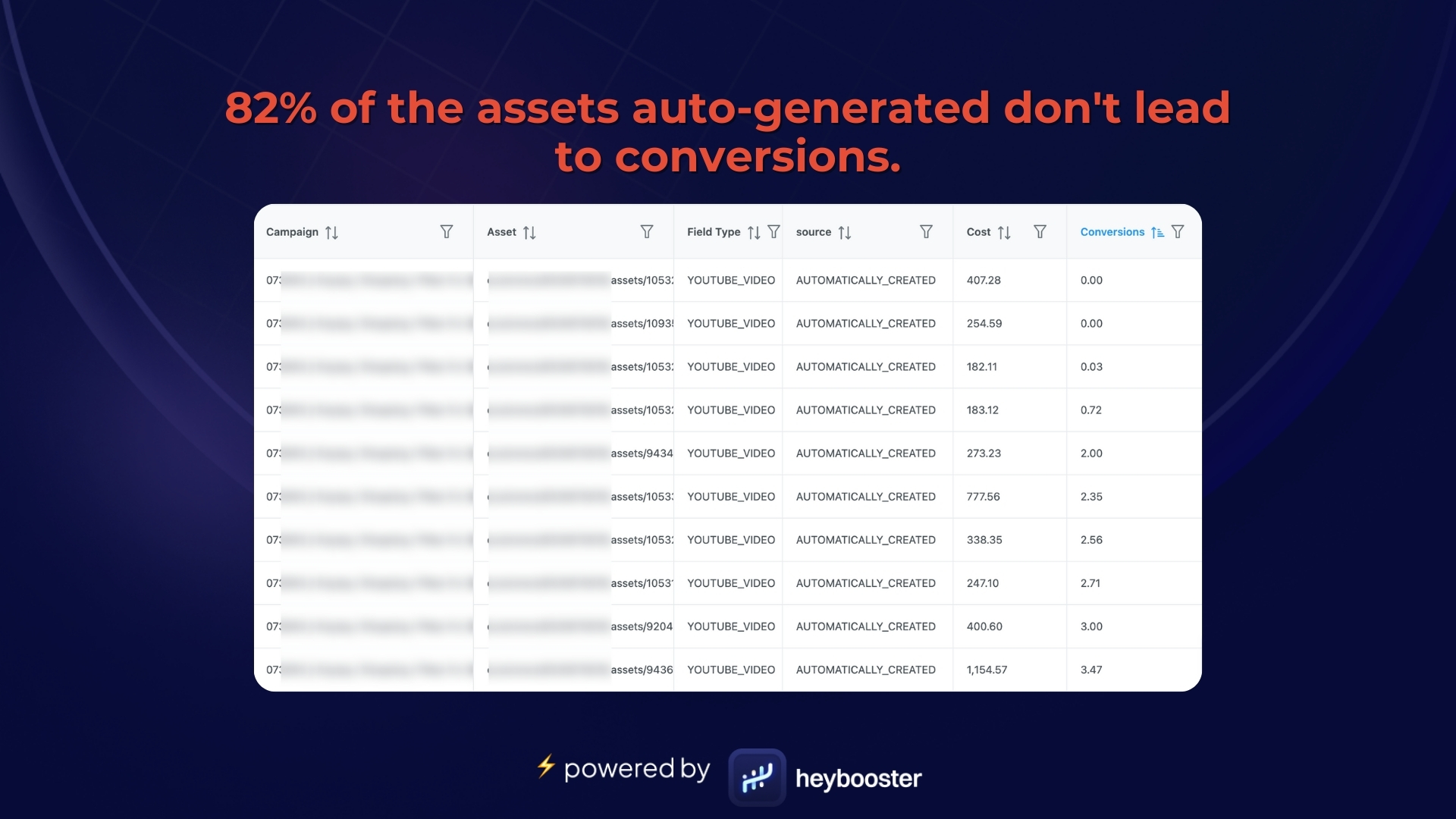
Google evaluates the performance of the assets you provide, as well as its auto-generated ones, as Low, Good, or Best. "Low" refers to below-average conversion rates; "Good" to average rates, and "Best" to above-average rates.
Based on our analysis, 82% of the assets auto-generated by Google don't lead to conversions, indicating a "low" performance.
Here is the solution
If Google Ads is auto-generating assets on your behalf, you can solve this in two ways:
- Upload your own assets: For instance, if Google Ads generates a video asset from your existing assets, you can design a video and add it to the campaign assets. This way, when PMax wants to use a video, it will use the one you've provided instead of auto-generating a new one.
- Launch additional campaigns to create brand awareness: PMax generates assets to generate brand awareness. If you launch campaigns that create brand awareness, there will be no need to auto-generate videos. Remember, these campaigns should focus on acquiring new users, not sales. The primary goal is to attract an audience interested in your products to your website. PMax can then meet the demand created by these new campaigns through investments in search or shopping.
3) Cost on products with 0 sales
Performance Max campaigns could spend your ad budget on never-sell products.
Performance Max campaigns spend your set ad budget to promote the products in the feed you provide across Search, Video, Display, and Shopping channels.

How does PMax decide which products to display?
The primary metric determining which products your budget will be allocated to is ROAS (Return on Ad Spend).
In other words, PMax focuses on turning ad spending into maximum revenue. This operating principle can sometimes lead to advertised products without resulting in sales.
For instance, an expensive product in your store may continue to be displayed because, if sold, it would result in a high ROAS. This means a significant ad expenditure could be on a product that never sells.
An example: If your store typically sells products averaging $100, a product worth $1,000 might be displayed excessively by PMax because its sale would generate a high ROAS. Due to the way PMax operates, it might allocate your budget to promote such products.
What should you do for these products that PMax spends a budget on but never sells?
Exclude these products from your PMax campaign.
By controlling and removing these products from the feed, you ensure PMax allocates more budget to products that do sell rather than ones that don't.
How to exclude products?
- Log into Google Merchant Center.
- Go to 'Products' > 'Feeds'.
- Find and click on your feed.
- In the feed's settings, look for 'Rules' or 'Feed rules'.
- Create a new rule to exclude specific products based on attributes (e.g., Product ID, Title).
- Apply and save changes.
4) Not showing your store's special products
Performance Max might not show some of your products, even if they're critical to your brand strategy!
Performance Max campaigns don't always show every product from your feed. It picks products based on their past performance and puts the most likely-to-be-bought items in front of the customer.
However, some products might never get shown. Among these could be critical to your brand and make you stand out in the market.

Performance Max might overlook them, not considering your brand's marketing goals. This means you could miss out on building awareness for these essential products, giving an edge to competitors.
How to solve this?
Look at the products not shown in your Performance Max campaigns. Review if any of these are key for your brand strategy.
If they are, group them into a new feed and start a separate Performance Max campaign for them, ensuring you don't lose market share to rivals.
5) Spending budget on pages with 0 sales like store listings
Stop wasting ads on store listings, and direct PMax traffic to products that sell online.
However, PMax may not always perform by its intended principle, as it sometimes struggles to assess the value of specific pages.
For instance, if your brand operates both physical and online stores, PMax might drive traffic to your store pages instead of focusing solely on conversions. This is a common issue for brands with physical locations when running PMax.
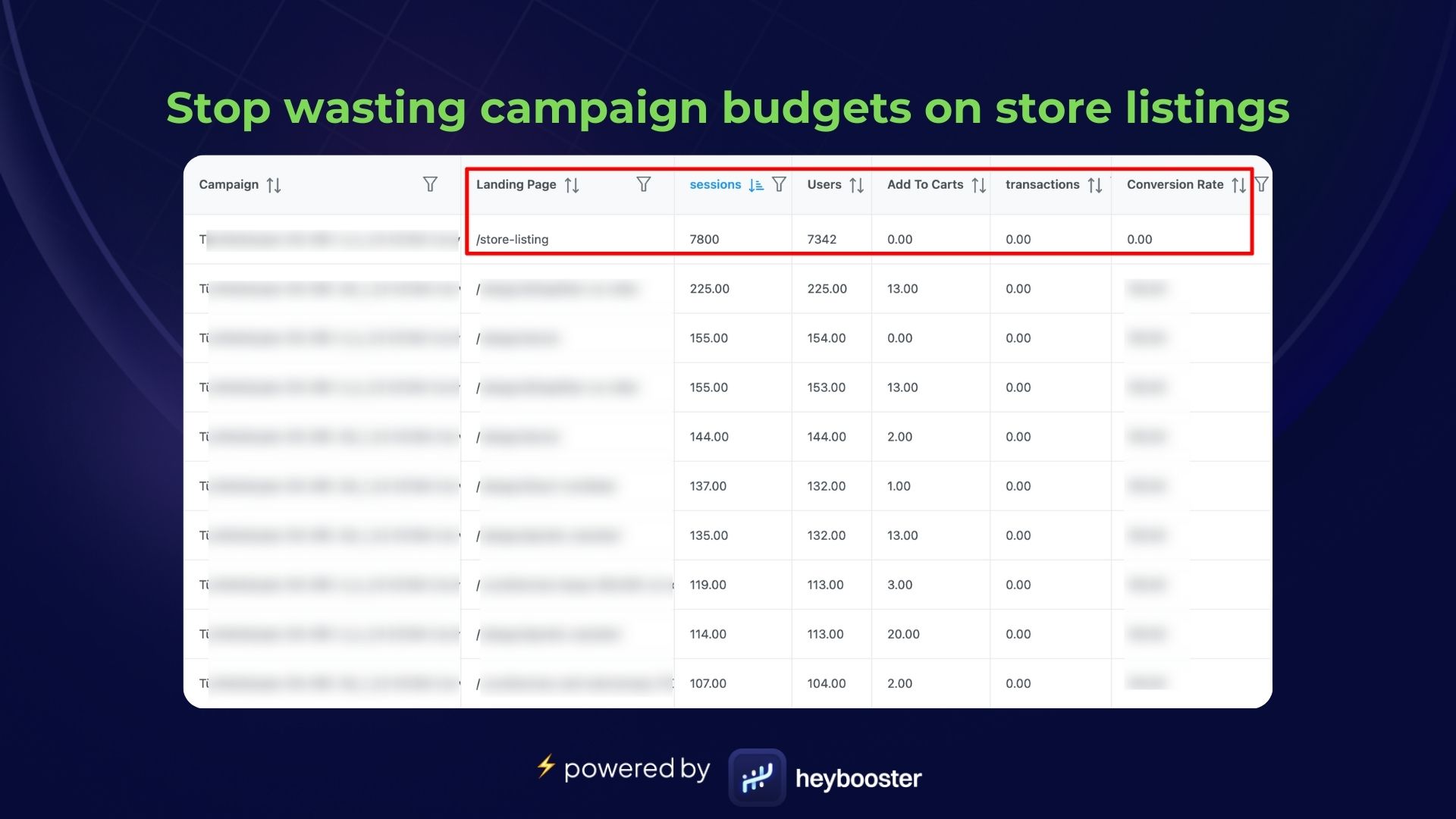
As a result, you might find it challenging to accurately measure campaign performance because the traffic driven by Performance Max may not lead to sales.
It's important to review the pages receiving clicks without conversions and check whether your store listing page is among them.
If you wish to continue driving traffic to your store listing page, create a separate campaign, allowing for better campaign performance measurement.
You might consider setting up a dedicated PMax campaign for this store listing page. But before doing so, you must exclude this page from your existing PMax campaigns.
How do you exclude your store listing page from PMax?
- Navigate to Products: Go to the "Products" section in the sidebar menu of Google Merchant Center and click on "Feeds" to access your data feeds.
- Select Your Feed: Find the product feed you want to modify and open it for editing.
- Edit Feed Content: For file-based feeds (XML, TXT, CSV, etc.), delete the entries for the store listing page by editing the file offline, then re-upload it. If your feed is linked via API or directly from your e-commerce platform, adjust the settings to remove the store listing pages.
- Update the Feed: Upload the revised feedback to the Merchant Center.
- Check Feed Configuration: Ensure that the "link" and "image_link" attributes point to eCommerce product pages, not your store locator pages.
- Test and Publish the Feed: Perform tests on your feed to find any issues. Resolve them and then publish the updated feed.
Make sure the updates from the Merchant Center are reflected in your Google Ads account. You can confirm this by checking the product details in Google Ads to see if they align with the revised feed. If discrepancies are found, use the "Fetch now" feature in Google Merchant Center or synchronize the data manually.
6) Product categories with low views but high conversions
PMax doesn't always promote product categories that bring in the maximum revenue!
Performance Max campaigns aim to run on the principle of generating the most revenue from the product categories you provide in your feed.
However, it doesn’t always work out that way.
There will always be some product categories in your PMax that, despite receiving low traffic, have high conversions compared to the other products.
These products represent a significant opportunity to boost revenue because they have proven to convert well, even with less visibility.
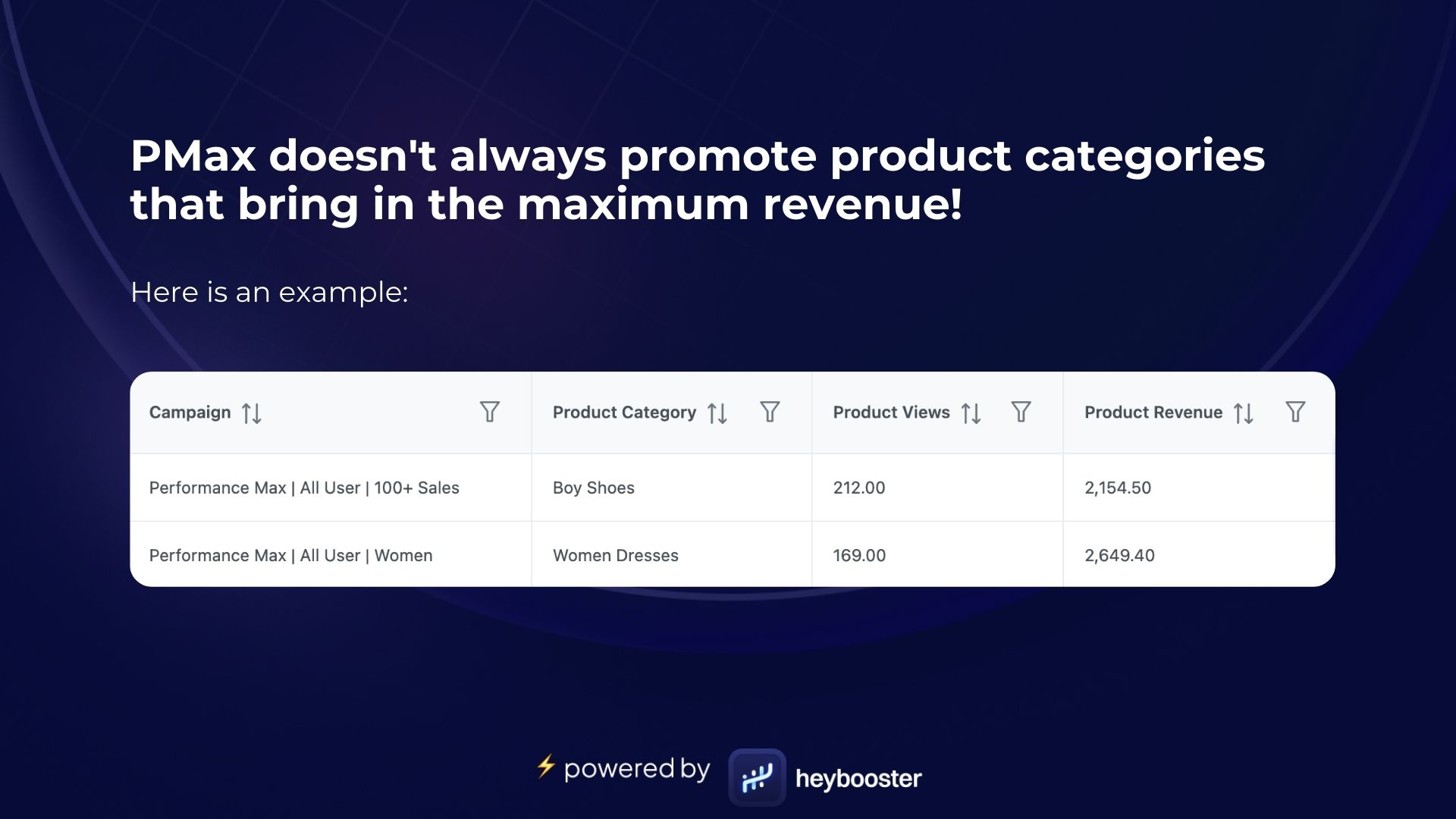
So, what should you do?
We evaluated an approach with brands using heybooster:
- A new Performance Max campaign was created, featuring only these low-view but high-converting categories.
- Distinct asset groups were added to the campaign for each product category. In other words, the product categories were also separated into the asset groups.
- As shown in the image, a specific asset group was created for the Boy Shoes category and a separate one for the Women Dresses category.
This way, in the new PMax campaign, these product categories were showcased with their unique asset groups.
Achieving campaigns with a high ROAS was not difficult! ⚡
7) Stealing revenue from brand campaign
Performance Max often takes a share of your brand campaigns' revenue!
The principle of PMax to maximize revenue can sometimes cause significant issues. For almost all brands, searches containing brand terms usually have the highest conversion rates. That's because customers are explicitly searching for the brand, not just a product or category, and intend to purchase that brand.
However, the principle of maximizing revenue with PMax can often undercut brand campaigns. It captures the moments when a customer is most likely to purchase and aims to display ads at those precise times.
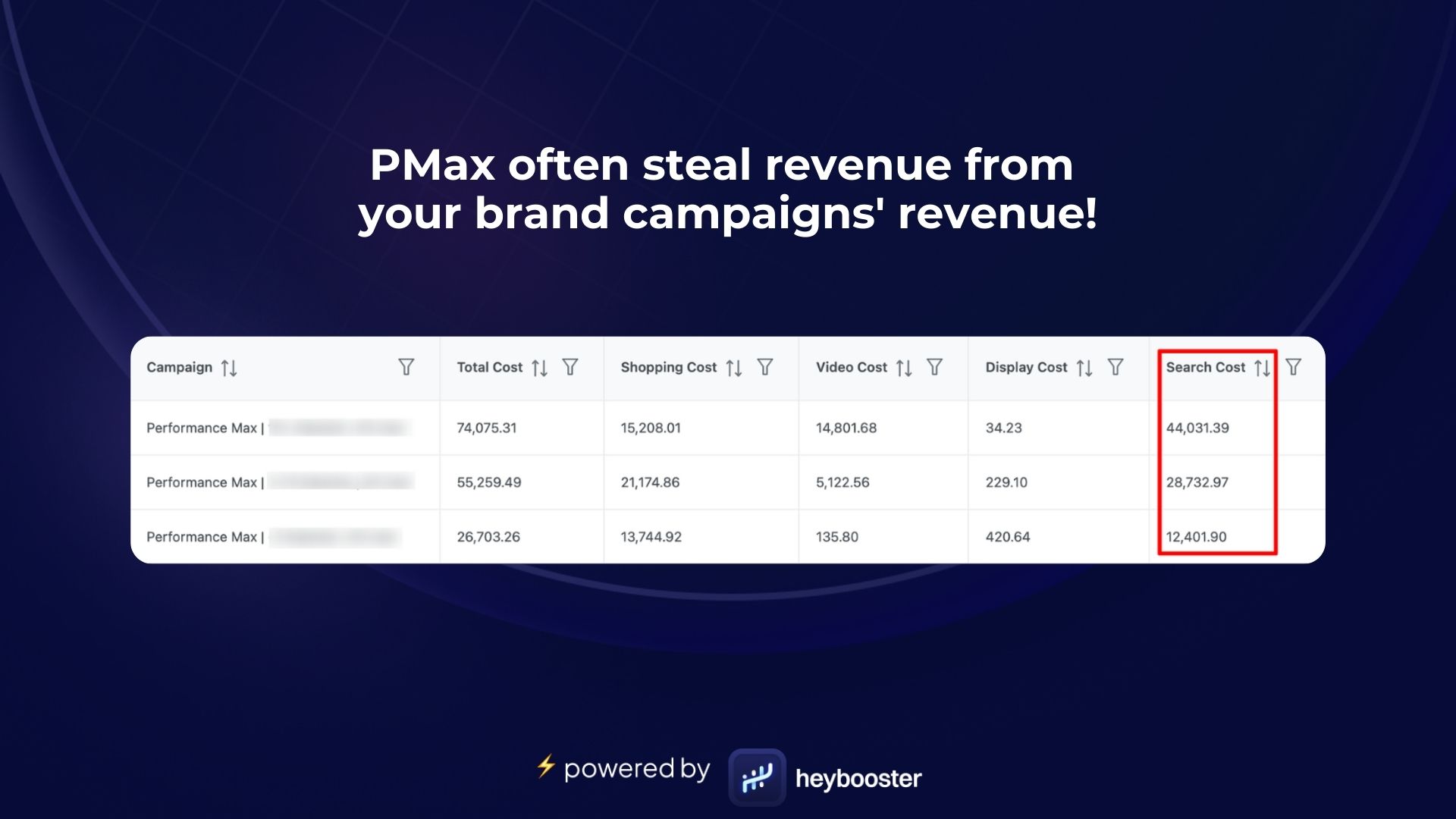
You must ensure that your PMax campaigns aren't siphoning traffic from your brand campaigns.
If you notice a PMax campaign investing more in search, you should check the impression share of your brand campaigns. The role of PMax should be to reach potential customers in the most conversion-rich areas your existing campaigns don't cover.
So, how can you avoid PMax from stealing your brand campaigns' revenue?
While there are several methods, one of the most effective we've tested recently is to shift the focus of brand campaigns to impression sharing.
A brand campaign should aim for at least a 90% impression share. You can reconfigure your brand campaigns to target impression share and set it to 90%.
If your budget allows, your ads will be displayed in 9 out of every 10 searches. Consequently, PMax will be less likely to interfere in this space.
8) Products displayed on spammy websites
Performance Max campaigns might be showcasing your products on spammy websites.
Reminder: Performance Max campaigns are designed to pinpoint the moments customers are most likely to purchase and show them your products at those exact times. Unfortunately, this can sometimes lead to wasted ad spend.
PMax also displays your products on various websites. Google shares a portion of your budget with these sites for impressions and clicks. Websites that earn money from ad views and clicks can manipulate this system.
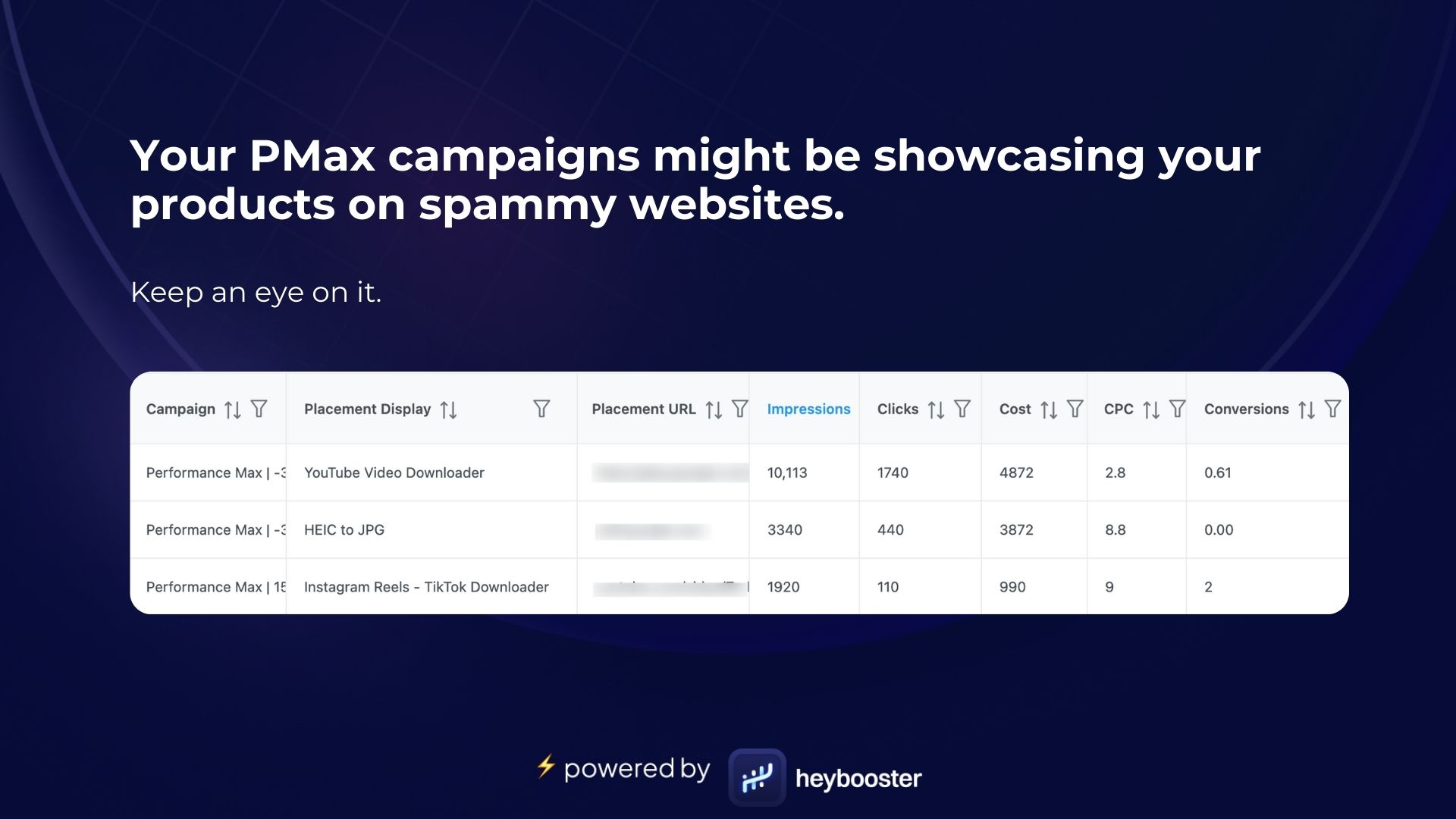
So, how can these spam sites negatively impact your PMax campaign's ROAS?
Websites may design their ads to be more "clickable" since they earn more revenue from ad clicks. Consequently, some sites may place ads where visitors are likely to accidentally click on them, exploiting PMax's fundamental operating principle.
As a result, users might accidentally click on the ads. PMax could interpret this as a positive signal that might lead to a purchase.
Because traffic comes from these spam sites, these products may be shown more frequently. So, PMax ends up spending your budget on spam sites.
The solution?
Here's how you can block these placements directly from your Google Ads account.
1) Navigate to Placements on Google Ads
Click on the 'Tools & Settings' icon in the top right corner. Under 'Shared Library', select 'Placement Exclusion List'.
2) Create an Exclusion List
Click the blue plus button to create a new exclusion list. Name your list something identifiable like "Spam Site Exclusions."
3) Add Spam Sites
Manually enter the URLs of the spam sites you want to exclude. You can add multiple sites at once by separating them with commas. Save your list after adding all the URLs.
4) Apply the Exclusion List to Campaigns
Return to your campaigns and select the ones you want to apply to the exclusion list. Click on 'Settings,' then scroll down to 'Placements' and click 'Exclusions.'
5) Associate Your List with Campaigns
Select the option to 'Use an exclusion list' and choose the list you created. This will apply the exclusions to the selected campaigns.
That's all. PMax won't promote your products on the spammy websites you've excluded.
9) Significant difference between target ROAS and ROAS
Your target ROAS might limit PMax's revenue potential.
However, the crucial point to consider with target ROAS is finding the optimal value for your campaign. The target ROAS value you set directly influences which products the campaign will showcase more frequently, so it's important to ensure there isn't a significant gap between your target and current ROAS.
Several factors must be considered when adding a target ROAS to your PMax campaigns. The target ROAS value dictates how much revenue the campaign should generate relative to its spending. Therefore, your ROAS goal might sometimes prevent the campaign from earning more revenue.
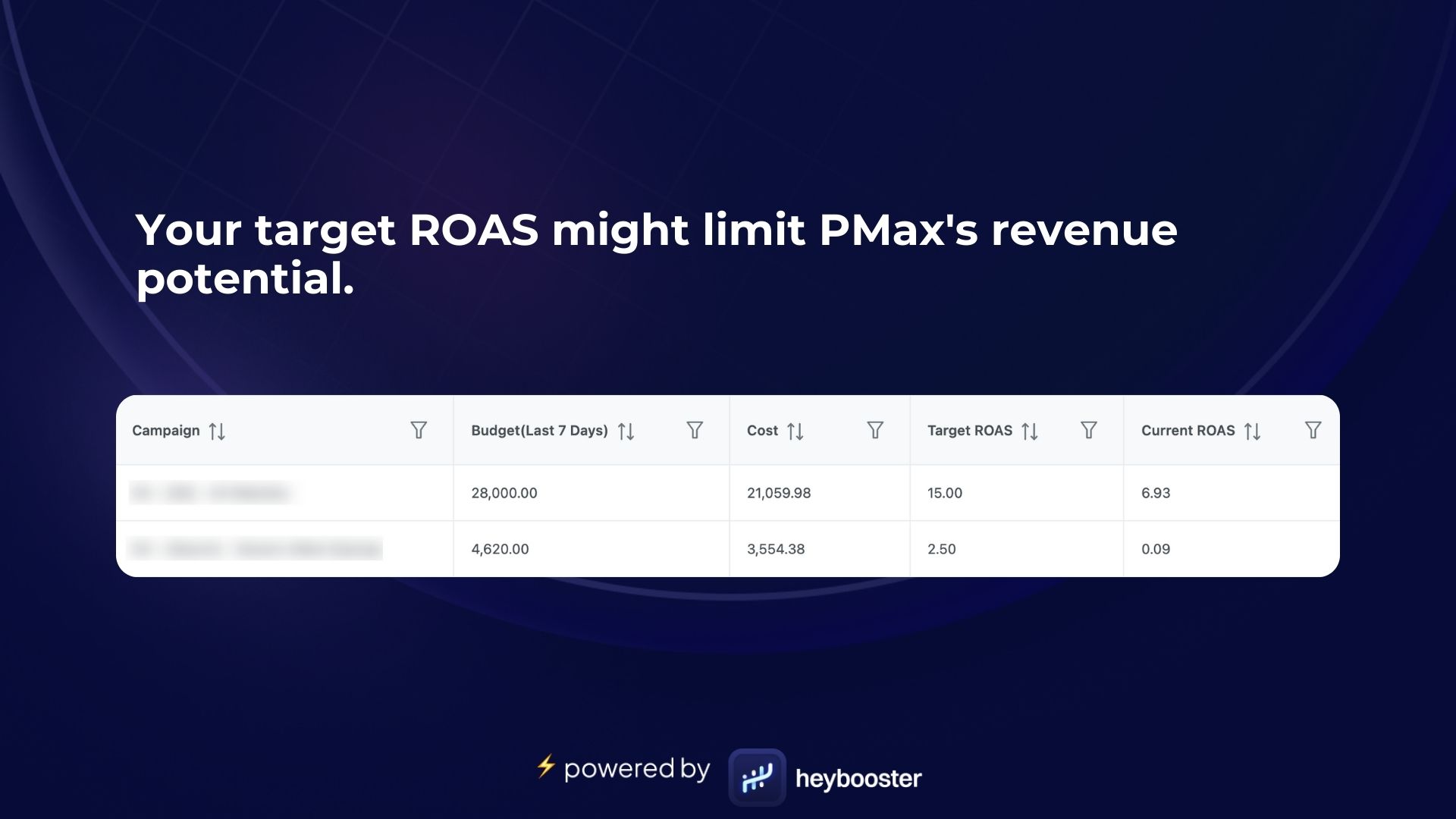
How to update ROAS value in PMax?
- Go to Campaign on Google Ads: Select 'Campaigns' from the left-hand menu.
- Select Your PMax Campaign: Find and click on the Performance Max campaign you want to adjust.
- Access Campaign Settings: Click on the 'Settings' tab within the campaign.
- Navigate to the Bidding Section: Scroll to the 'Bidding' section in the settings.
- Edit Bidding Strategy: Click the pencil icon next to your current bidding strategy.
- Change Target ROAS Value: If you're already using Target ROAS, directly edit the value. Otherwise, change your bidding strategy to Target ROAS and set your desired percentage.
10) Products views less but bring high conversion
PMax might not promote some products despite their high conversion potential!
Reminder: Google's AI algorithm targets products at narrow and specific audiences with high conversion potential. This approach reduces overall views but increases the likelihood of reaching relevant, conversion-prone users.
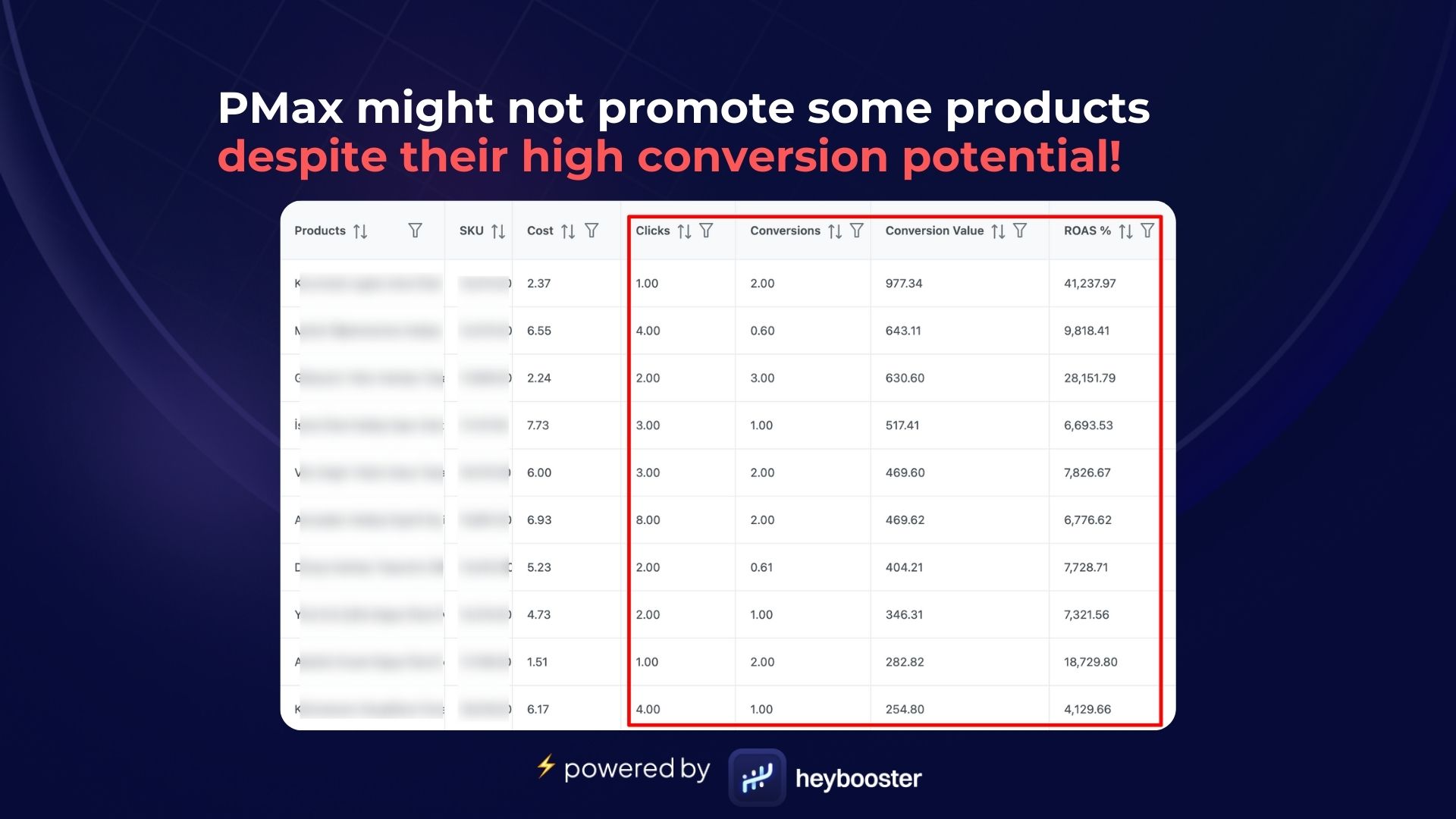
So, some products may not be displayed often, even if they convert well!
Possible reasons for this include:
- Niche Products: Niche or specialized products often have fewer views but can achieve high conversion rates due to their targeted appeal.
- Targeting and Placement Limitations: PMax may place certain products in less ideal placements or audiences, leading to fewer views but potentially higher conversions when reaching the right audience.
- Mismatched Ad Content: If ad content is not perfectly aligned with the target audience, it can result in fewer views but high conversions when it reaches the right customers.
- Budget Allocation: In PMax, budget distribution may not always favor specific product categories, leading to less visibility but a high conversion potential.
- Demand and Seasonality: Products with seasonal demand or specific usage scenarios might have sudden conversion spikes despite lower overall views.
- Algorithm Prioritization: Google’s PMax algorithm may prioritize some products less than others, but these products can still yield high conversions when reaching their specific audience.
High-conversion potential products with fewer views insight, powered by heybooster.
How do you solve this issue?
The best solution to this problem is to create a PMax campaign for products with high conversion rates yet receiving few views.
To do this, follow these steps:
- Gather these products -potential products- into a feed in the Google Merchant Center.
- Use this feed to create a new PMax campaign.
This way, you can increase revenue from high-potential products.
11) Spending the budget on ‘free’ products
PMax campaigns might be spending your budget on your ‘free’ products!
PMax focuses heavily on the conversion rate to maximize revenue. A product that generates high sales volumes will be prominently featured in PMax campaigns. However, this approach can sometimes backfire for brands. There may be products on your site that you don't necessarily want to feature in your campaigns.
For example, suppose you offer a free $10 gift product at the checkout for customers over $100. Since this product is free, many customers will likely add it to their purchase, resulting in a very high conversion rate.
Google, noticing the high conversion rate of this gift product, will start to showcase it more. As it gets more impressions, it receives more views, and the cycle continues, leading to increased promoting.
This can lead to a significant investment in a product that appears to have high conversions due to being free but may not generate much revenue on its own.
To identify this, you can check the products on which PMax spends the most. If the gift item you offer is among these products, you should remove it from your campaign feed.
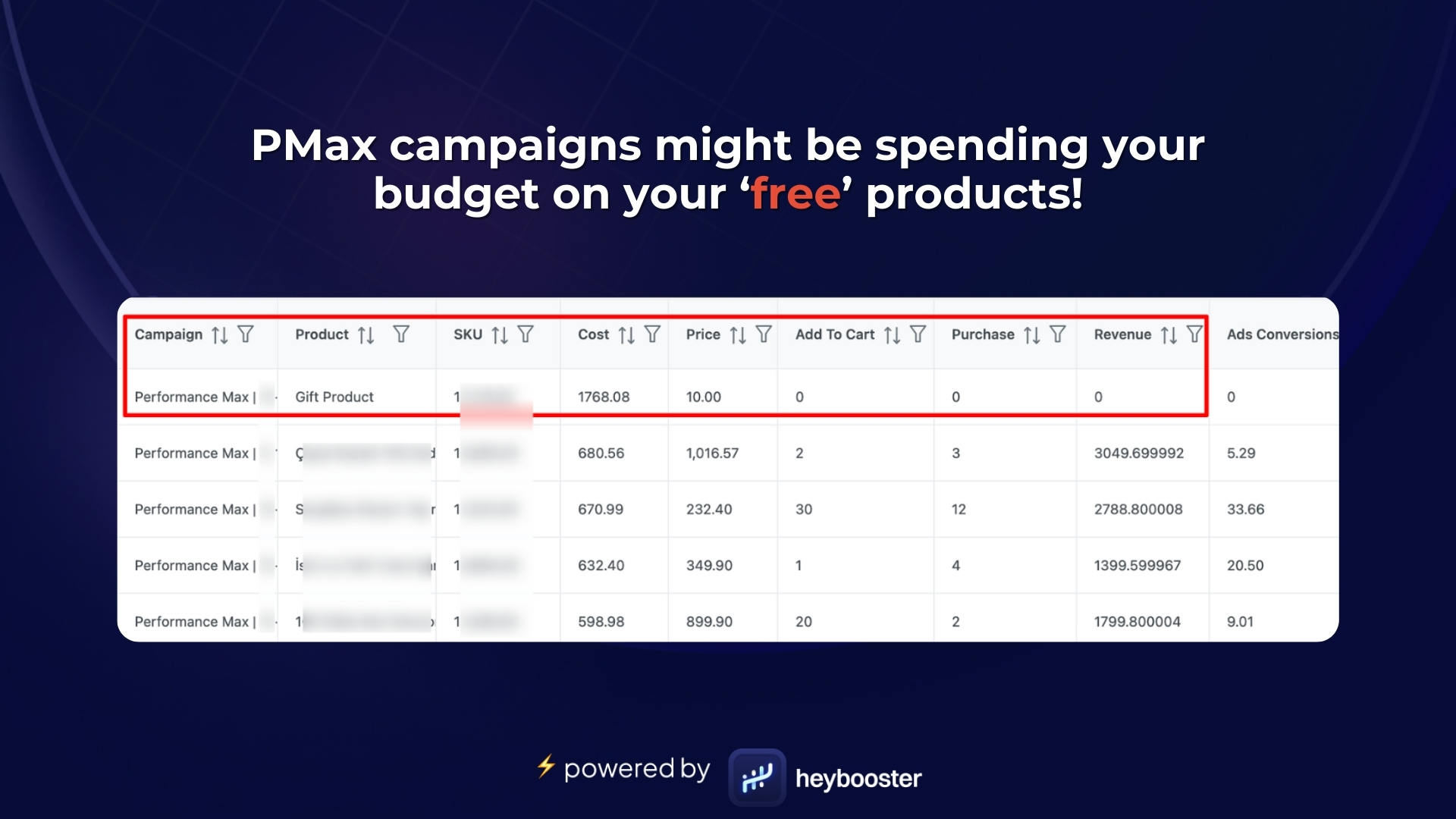
How to solve this issue?
- Find Your PMax Campaign: Click 'Campaigns' in the left-hand menu and select the Performance Max campaign you want to edit.
- Go to Asset Groups: Inside the campaign, click the 'Asset Groups' tab.
- Adjust Product Groups: If you want to exclude certain products from a group, enter the relevant product group.
- Edit Your Product Feed: Go to your Google Merchant Center account to edit your product feed. Here, you can remove or tag products you don't want to display in the campaign.
- Update Campaign Settings: Return to Google Ads and enter the settings of your PMax campaign. Adjust it here if you want to exclude specific tags or products from your feed.
Performance Max will no longer display this ‘free’ product!
12) Maximizing revenue from top-performing products
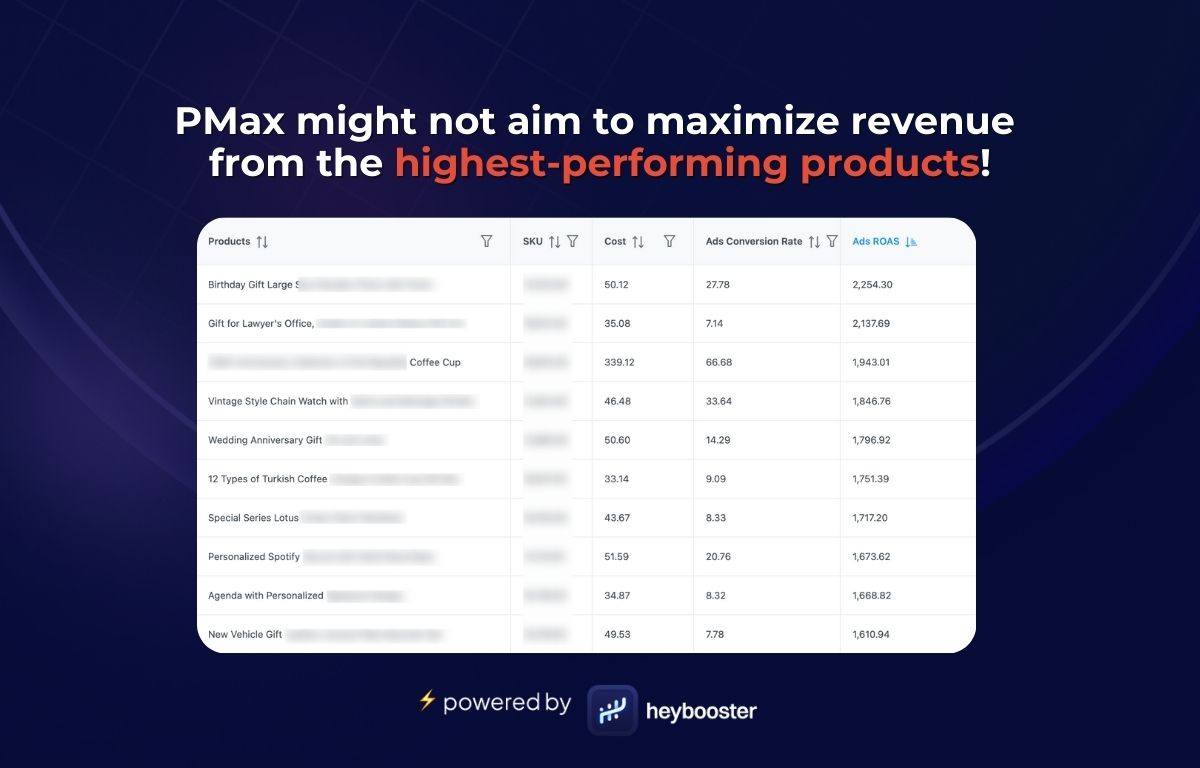
Performance Max might not always aim to maximize revenue from the highest-performed products.
Reminder: Performance Max campaigns are excellent solutions for showcasing products to audiences you've never reached in your existing campaigns. They offer a wide range of channels and placements.
Products shown in PMax campaigns don't always receive enough views, even if they are high performers.
PMax often aims to give a chance to new products and spreads the budget across various products in your feed, which might result in not maximizing revenue from some products.
So, what should you do after identifying these products?
Once you've identified the top-performing products in PMax, there are two quick improvements you can make:
1) Display these products at the top of their categories so you can also maximize your revenue from them outside the campaign.
2) If you have many such products, you can gather them into a feed and launch a new PMax campaign. This will ensure you maximize revenue solely from these products.
13) Wasting budget on a now unpopular product
PMax might allocate a significant part of your budget to a product no longer selling!
Reminder: PMax campaigns try to use the budget on the best-selling products to maximize revenue. However, this principle can sometimes lead to wasteful spending. This could be due to stock issues in certain sizes or colors of your products.
For example, a shoe on your eCommerce site might be a best-seller, but you might occasionally face stock issues in its most popular sizes. If these sizes are out of stock, customers might be informed on your site, and despite clicking on the product, they may not make a purchase.
Since PMax focuses on maximizing conversions, and its data indicates that a particular product is bringing in the most conversions, it continues to prioritize this product in line with the data.
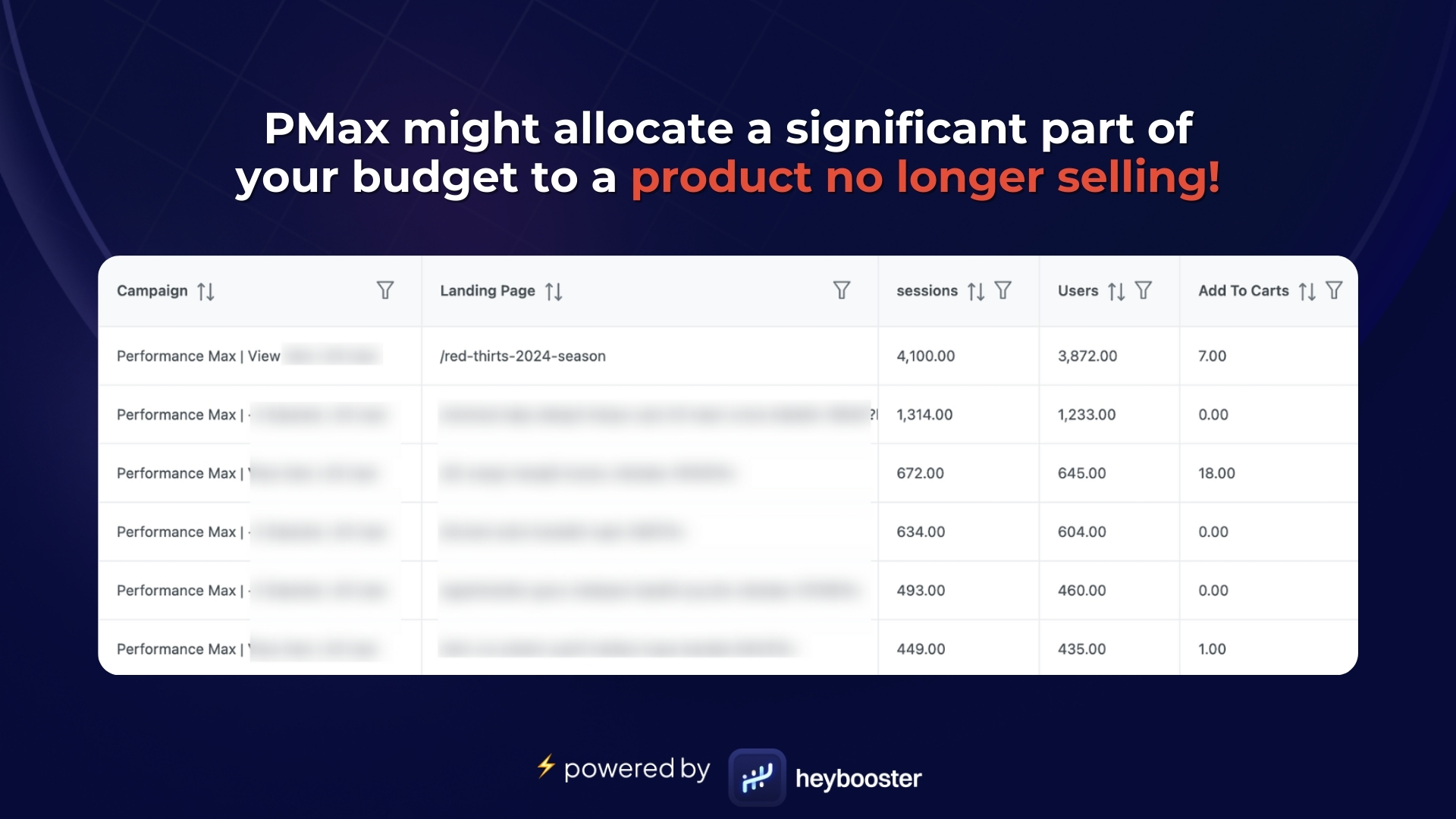
Research shows that over 80% of customers leave a store if they can’t find the product they're looking for.
Despite being a top seller, stock issues in popular sizes mean you can't get maximum performance from this product, leading to a wasted budget.
Two actions are needed:
1) Notify your eCommerce team to update the stock levels of sizes for this top-selling product.
2) Exclude this product from the campaign until the size stock issue is resolved. To exclude a product from a PMax campaign, follow these steps:
- Select the Campaign: Go to 'Campaigns' on Google Ads and choose the Performance Max campaign you're adjusting.
- Navigate to Products: Find the 'Products' section in the campaign settings.
- Exclude the Product: Exclude the specific product by removing it from the product feed in Google Merchant Center or adjusting the campaign's product settings. If it’s a feed issue, update it to reflect current stock levels.
14) Spending budget on products only sold in offline stores
PMax sometimes allocates significant budgets to products that won’t sell online!
Reminder: Performance Max highlights products that receive the most clicks and are frequently added to carts, as it recognizes a demand and tries to convert it into revenue.
Brands with offline stores might face challenges due to PMax's operating principle. Some products, though displayed online, are predominantly purchased offline. This includes categories like home appliances, suits, and wedding dresses.
Even if they see these products online, customers often prefer to purchase them in physical stores after viewing them. Many add these products to their carts for easy access, which PMax interprets as a strong buying signal and continues to display them.
Consequently, brands don’t exclude these products from campaigns, fearing they won't sell them offline if not displayed online.
While continuing to display these products makes sense in driving purchasing behavior, it can limit the visibility of products meant for online sales due to the focus on those primarily sold in offline stores.
To identify these products, look for items frequently added to carts but not purchased.
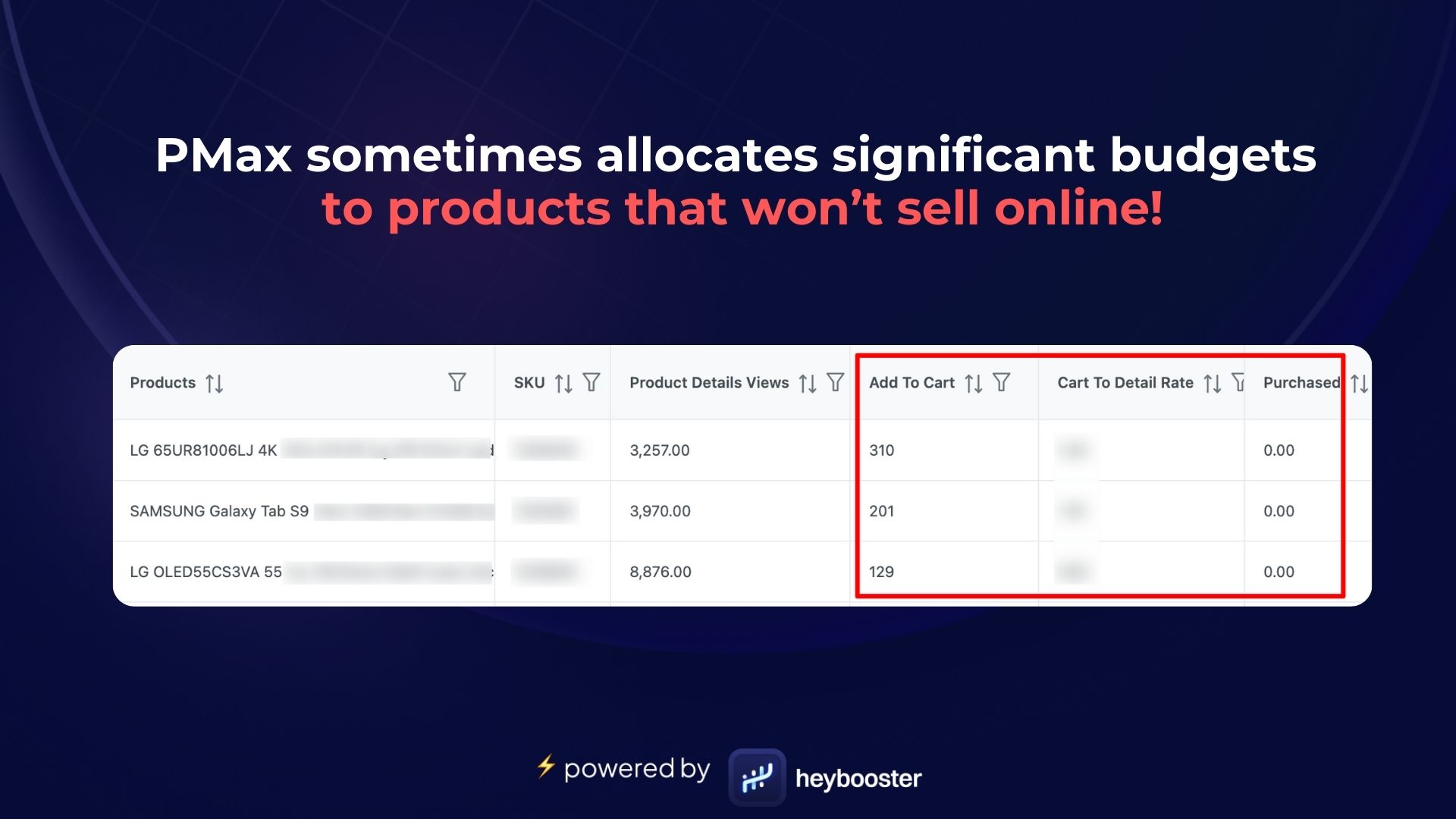
So, what should you do to ensure products likely to sell online are displayed?
The solution is simple:
Promote products typically bought offline and online in separate campaigns. Gather these products into different feeds and create two distinct PMax campaigns, offline and online, to showcase these products to your customers.
This approach will attract customers to your offline store and maximize the revenue of your products likely to sell online.
15) Allocating too little budget to a high-ROAS asset group
Performance Max might not prioritize the asset group with the highest revenue potential!
Reminder: PMax promotes your products through the asset groups you provide. Comparing the performance of these asset groups is crucial for achieving higher revenues.
Despite high conversions, some asset groups in your PMax campaign may receive less budget allocation than others!
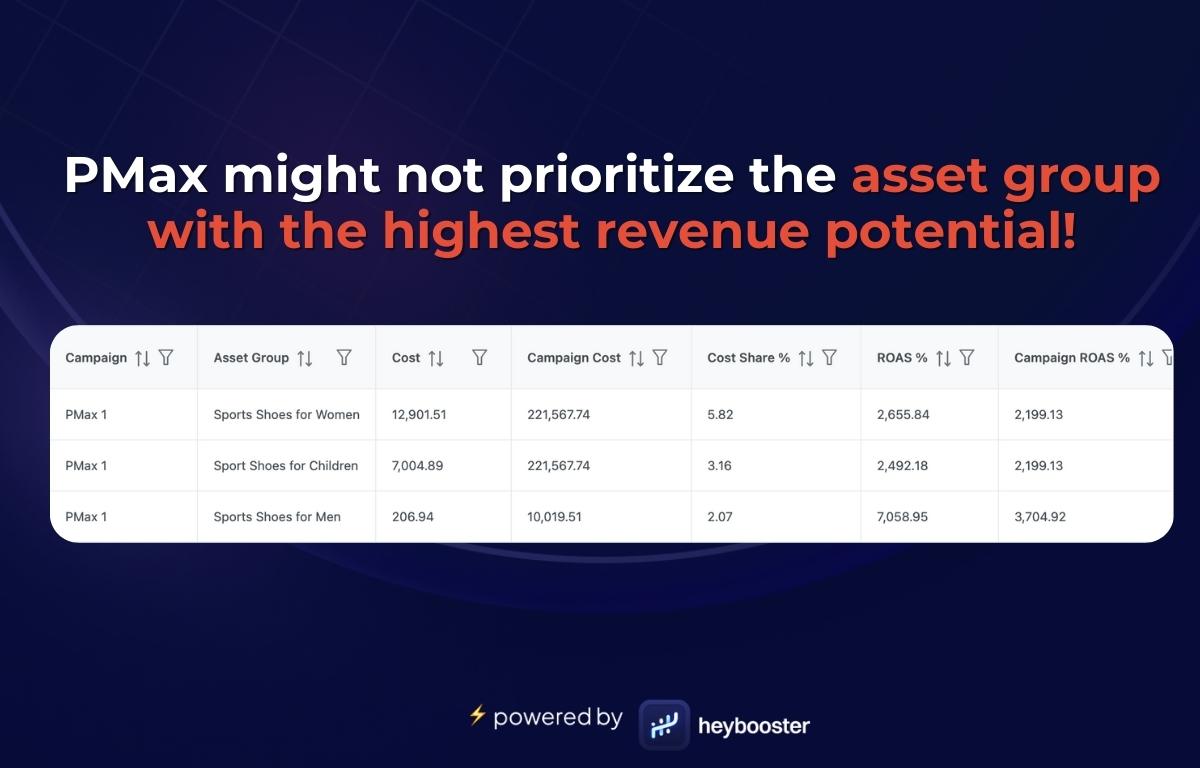
But why does this happen?
In PMax, asset groups are added according to product categories.
For example, there could be different asset groups for sports shoes and high heels in the shoe category.
PMax prioritizes the high heels group when it has more demand, is searched more on Google, and data shows a higher tendency for purchase.
Moreover, even if products in the sports shoe category yield better ROAS, they may not be showcased as much. This is because most of the shoe market might be inclined toward high heels.
Consequently, a larger budget is allocated to the high heel asset group.
How to solve this?
The solution is to create a new PMax campaign for the sports shoe asset group. This new PMax campaign would exclusively focus on the sports shoe asset group.
An asset group with high ROAS but limited visibility due to budget constraints can generate much more revenue.

